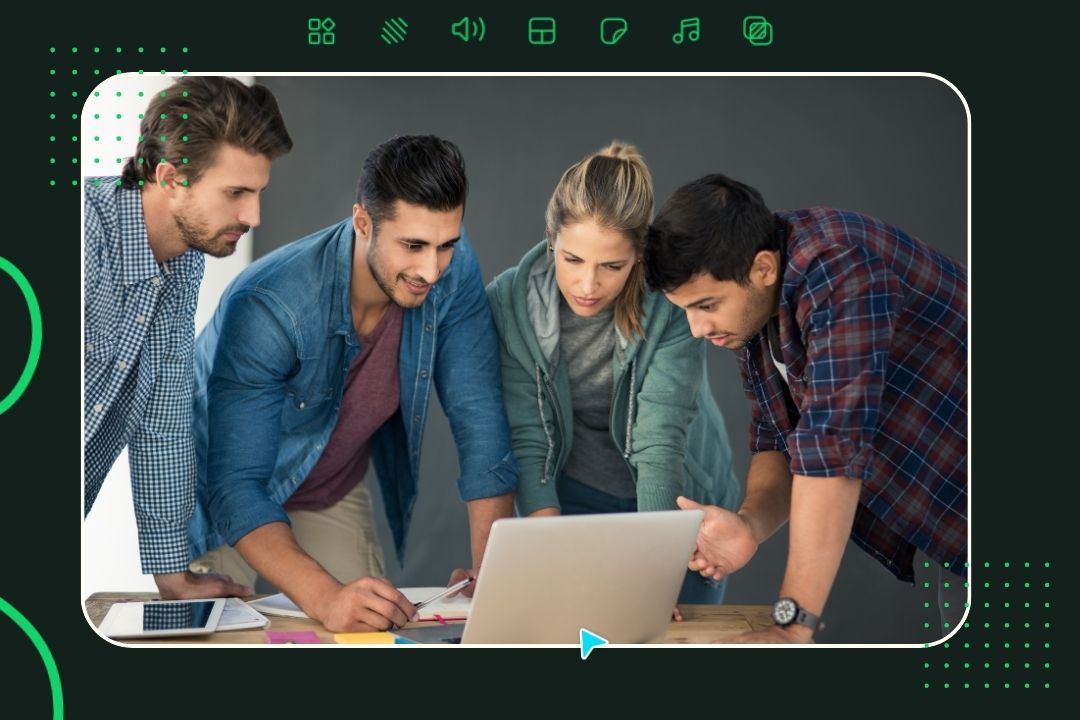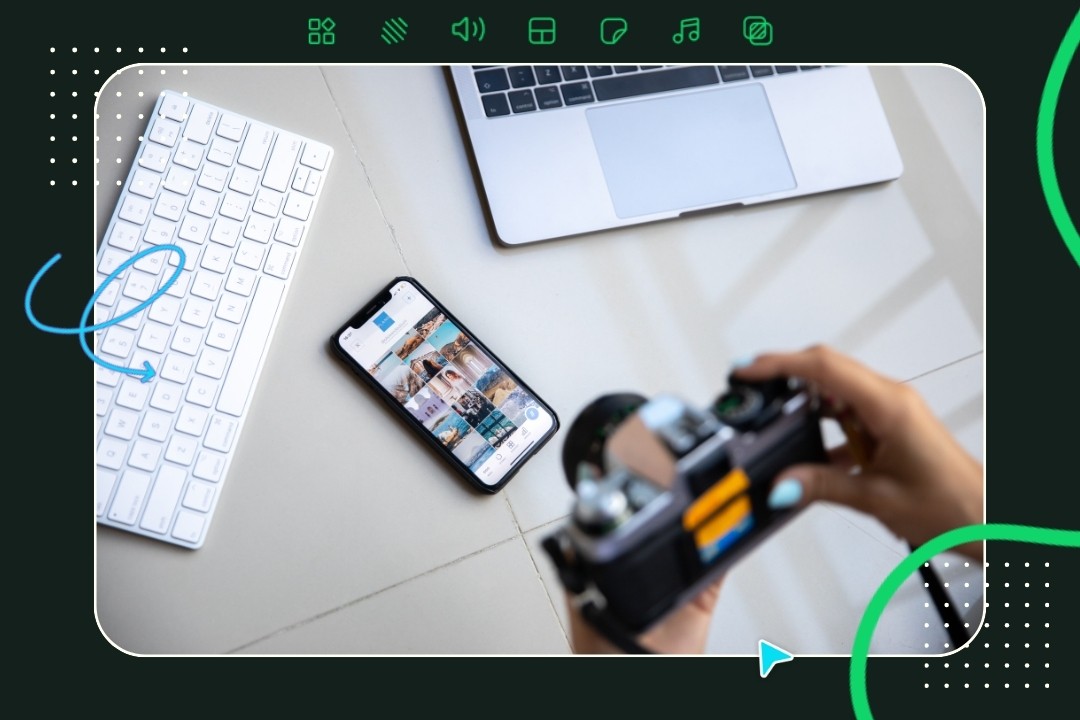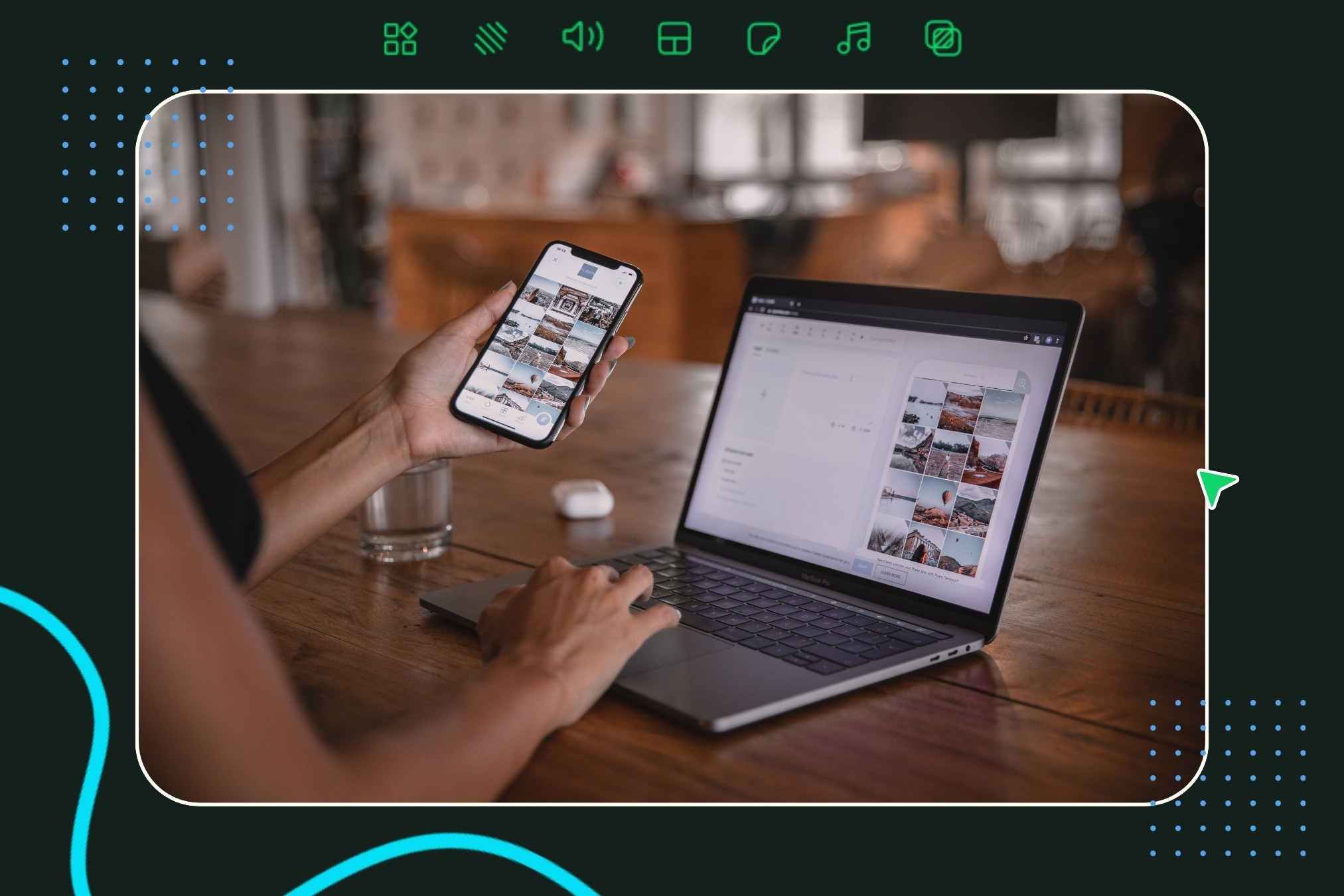https://youtu.be/z48XCfDKhAs
Adding tweets and threads to your Instagram Story is a great way to repurpose content, whether it's sourced from your own channels or UGC. Unfortunately, the default & muted backgrounds in Instagram won't really let your content shine, or make it look on brand.
There's a quick and easy way to add custom backgrounds to these stories in Instagram. Not only will this introduce more brand consistency, but it make your shared content much more engaging to followers. This can not only be used for tweets that are reposted, but even Instagram posts & stories that are reposted too (check out that How To guide here).
Here’s how to do it:
On the tweet in Twitter, or the thread in Threads, tap the Share icon and then 'Instagram Stories'.
Once you are in the Instagram Stories editor, then open your Slate app.
In Slate, find the background you’d like to use in the backgrounds drawer*
Once you see the background in the backgrounds drawer, long press (tap and hold the background in the drawer for 2 seconds) in order to copy the background to your phone's clipboard.
Now switch back to your Instagram app and go to the Text Editor.
Simply long press to pull up the "Paste" option, and with Paste, your custom background will drop into Instagram.
Resize the background so that it fills the entirety of the frame
Tap the reposted content through the empty cutout in your background to pull it through
Add any #hashtags or @handles you want to include & share to your story
IMPORTANT NOTE: When adding a background to your Slate app you'll want to design it with it two custom background formats that have built in empty space. We have a simple Photoshop template that makes this instant, feel free to email support@slateteams.com if you would like access!